Multifactor authentication (MFA) for Employer on the Go adds an extra layer of security that is used to confirm your identity. Think of it as a second lock on your digital door, making it much harder for anyone to break in and steal your data. It’s simple, fast, and crucial for online safety. This is why Capital Payroll Partners uses MFA for all Employer on the Go user accounts. When you login to Employer on the Go, you will be prompted to setup MFA. You must use an authenticator app for MFA (I.E. Google Authenticator, Microsoft Authenticator, or Duo). authenticator apps are free, easy to use, and extremely secure.
The instructions below outline the process you will need to complete if you have not already enabled MFA for Employer on the Go.
Upon logging in, you will select the Authenticator App method.
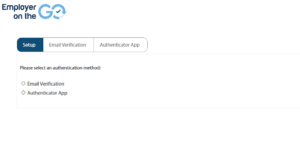
Authenticator App Process
*If you do not already have an authenticator app on your phone, you will need to download one prior to completing the steps below. These are free to download and use.
You will be given a QR code to scan through your authentication app (I.E. Google Authenticator, Microsoft Authenticator, or Duo). Upon scanning the QR with your authenticator app, follow the instruction in the app to set up your account. Once completed you will click Save in Employer on the Go.
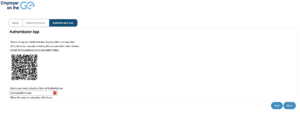
Once setup is complete, you will be prompted to enter the code from their authentication app after you login.
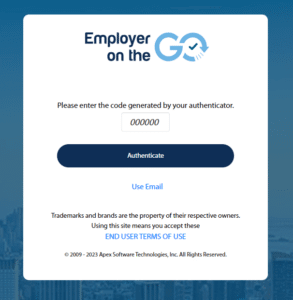
Please contact us with questions or concerns about multifactor authentication for Employer on the Go.